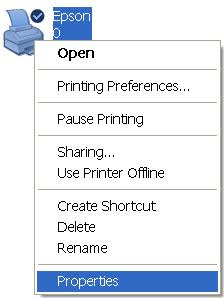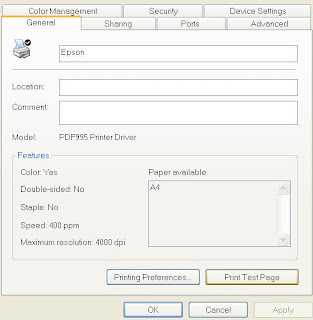Q. I am using a wireless modem routerWhy my notebook yesterday can surf internet but today can not and nobody change any setting, but my workstation can easily connected via the UBS wireless adapter?
A. FYI, you are using the modem router to connect to the internet via a phone line which comes with internet services provided by your internet service provider (i.e: Streamyx Malaysia) and NOT your workstation or notebook.
It means, in order to connect to internet your workstation or notebook must connect to the modem router first else no way to surf internet.
So, make sure on your WIFI (wireless connectivity)is ON if you are using notebook and check it up it is connected to the modem router or NOT?
Note: pls. on your modem router and make sure the phone line is connected to the modem router as well.
How to check am I connected to the modem router or not?Step1: From START-->Click on RUN type in CMD and click on OK or hit the Enter key Then a DOS screen will pop up.
Step2: From the DOS command prompt
pls. type in PING xxx.xxx.x.x (your modem router IP address) and hit the Enter key
i.e: c:\Documents and Settings\username>ping 192.168.2.1
you should get
Reply from 192.168.2.1: bytes=32 time<1ms ttl="128" if it is connected to the modem router
Else it will be:
Pinging 192.168.2.1 with 32 bytes data:
Request timed out.Note: if you do not know your modem router IP address pls. check it up with your vendor ( who setting up the modem router for you )
Step3: If you are connected, you should be able to surf the NET and vice versa.
Step4: If it is connected but couldn't surf the NET pls. check the TCPIP setting to ensure it was set correctly.